Before Orientation
Student ID vs. KU Online ID
You will need both your Student ID and your KU Online ID for Orientation. Your advisor may ask for your Student ID to verify your identity, and you will use your KU Online ID (and Password) to log in to advising and enrollment systems. You should also have another form of government-issued photo ID nearby, in case you need to request that your password be reset.
Passwords
Since your KU Online ID is used to sign in to a wide array of services, including Enroll & Pay, Canvas, KU email, and more, be sure to create a strong password. You'll also be asked to set up a recovery email account and challenge questions, which will be used if you forget your password
Create strong, unique passwords
Strong passwords include a mix of capital and lower-case letters, numbers and symbols, and are at least eight characters long.
KU's password policy requires:
8 to 32 characters long
At least one special character (&,#,-,_, etc.)
At least one uppercase letter
At least one lowercase letter
- At least one digit (0-9)
If you forget your password, you can reset it by following the steps in this Knowledge Base article.
Outlook App and KU Email
Follow the step-by-step instructions below to download the Microsoft Outlook app and connect your KU email to your device.
Once you enroll in classes during Orientation, you will officially be a Jayhawk! This means that KU will start sending emails to your university account. Connect your KU email account to your mobile device so you receive important information throughout the summer.
- Go to the App Store and search for and download the Microsoft Outlook app.
- Open the app after it is installed.
- Add your KU email address (for example, a123b123@ku.edu) and tap Add Account.
- You will be prompted to sign in to KU's system using your KU Online ID and password.
- When prompted to Add Another Account, tap Maybe Later.
- Choose whether or not you would like Outlook to send you notifications.
- If you chose to get notified, a message will pop up that Outlook would like to send you notifications. Tap Allow.
- Go to the Google Play Store and search for and download the Microsoft Outlook app.
- Open the app after it is installed.
- Tap Get Started.
- Add your KU email address (for example, a123b456@ku.edu) and tap Continue.
- You will be prompted to sign in to KU's system using your KU Online ID and password.
- When prompted to Add Another Account, tap Skip.
- Tap Skip if you want to bypass the app overview.
Checking KU email on laptops and desktop computers:
You can check your email through a browser through Office 365, or set up KU email on your Mac or PC.
Privacy and Security
Update your personal and privacy information such as your preferred address, name, and gender markers through the Registrar's Office website. More information, such as where these changes will appear in various accounts, can be found at the Center for Sexuality and Gender Diversity.
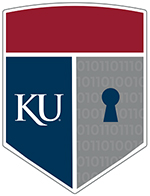 You can also decide how much information appears in the KU People Search directory. Log in to the MyIdentity Service to review your privacy settings and make any necessary changes.
You can also decide how much information appears in the KU People Search directory. Log in to the MyIdentity Service to review your privacy settings and make any necessary changes.
Protecting yourself and helping to protect the KU community starts with understanding the basics of IT security. Visit the IT Security website to learn about phishing, passwords, mobile security and more.
Recommended Technology by School
Your school and advisor may have more information about what to expect for coursework and technology needs.
- School of Architecture & Design: Architecture and Interior Design majors
- School of Architecture & Design: Design majors
Additionally, the KU Bookstore Tech Shop coordinates computer recommendations and provides a list by major.
Need Tech Help?
The KU IT Customer Service Center provides a diverse range of support to meet your technology needs and facilitate the innovative use of technology for learning, scholarship and creative endeavor.
LAWRENCE CAMPUS:
Call us: 785-864-8080
Email us: itcsc@ku.edu
In-Person Help: Anschutz Library, room 201
EDWARDS CAMPUS:
Call us: 913-626-9619
Email us: kuec_support@ku.edu